All staff and students have a Bradford College IT account to enable access to many of the services we provide.
You will need your college IT account for many things in the college including Moodle, Microsoft Teams, College Email and Wi-Fi access.
All users (staff and students) should set up their accounts to enable them to recover access should they forget their passwords. Additionally new students will need to change their default passwords by 8th October 2020 or they will be locked out of their accounts until they have changed their password.
Staff will receive details of their accounts during their staff induction process.
Student IT accounts have their student ID number as their username and start with an initial password constructed from your first initial (in lower case), your date of birth in 6 digits, and your last initial (in lower case).
Examples:
- Sue Jones, born 12 May 1990 has a default password of s120590j
- Jo bloggs, born 23 April 1995 has a default password of j230495b
To update access manager and change your password (by no later than 8th October), you need to visit https://accessmanager.bradfordcollege.ac.uk), or scan the QR code below:
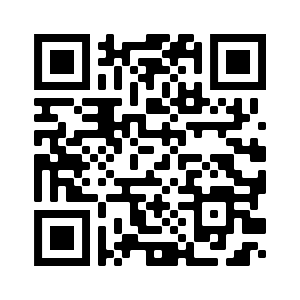
- Scan the QR code or follow the address above and access the “My Access Manager details” option.
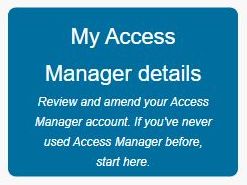
- Enter your username (student ID or staff login) and current or activation password for students, usual password for staff.
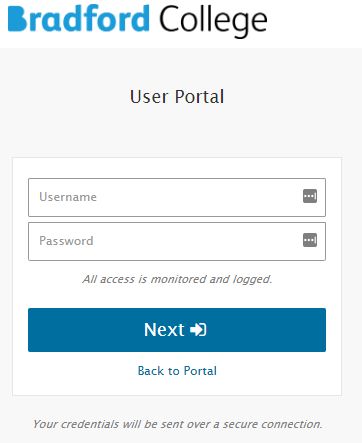
- You will be asked to provide answers to a few questions which will be used later to help you recover your access should you forget your password. It is important that whatever you put in here is something you will remember.
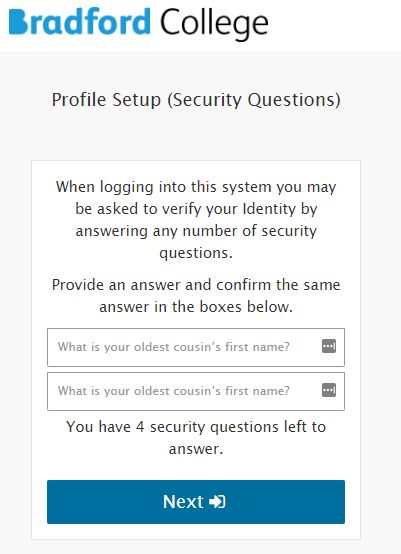
- Once you have provided answers to the security questions, access the “padlock” icon to change your password (New students must change their passwords before 8th October)
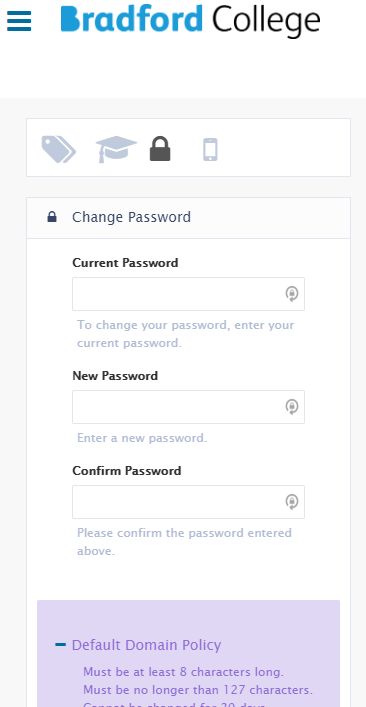
Congratulations! You have now completed the setup of your IT account and can access many services with your new username and password.